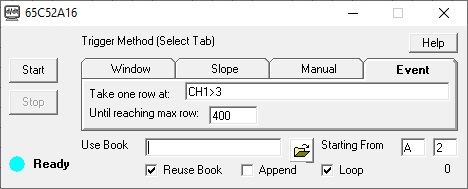Error Messeges of WinDaq Addons
- After installation, UtilityPack doesn't show up in WinDaq's menu, please download and reinstall WinDaq/UtilityPack. In fact, this is a first step whenever you run into any error from WinDaq/UtilityPack, the problem may have been fixed in recently upload.
- Too many channels are enabled in Windaq so that it doesn't have enough memory to provide the data frame needed for the analysis, please enter 0 or a positive number for pre trigger length
- Trial expired, please register at www.dataq.com. If you don't have the license, plese visit here to order WinDaq UtilityPack. Otherwise, follow this instruction to track down licensing errors.
- Failed to evaluate the equation for .... Please fix the error and start again, please check the spelling of functions and make sure the expression is not empty
- Channel(s) not found in Windaq, you can only use enabled channel in the math equation
- Update rate too low, update rate can only be a positive number
- Data Window is invalid, adjustment applied, data window must be positive
- Data Window is too large for this Windaq configuration, adjustment applied, data window size max out at 32768/ChannelCount
- Where to find the configuration file of WinDaq addons?
If you need to modify configuration manually or send us the configuration file to duplicate a finding, depending on your Windows version, please look in the folder C:\windows or C:\Users\...\AppData\Local\VirtualStore\Windows, and locate the file TriggerExcelLink.ini


 View Cart
View Cart sales@dataq.com
sales@dataq.com 330-668-1444
330-668-1444