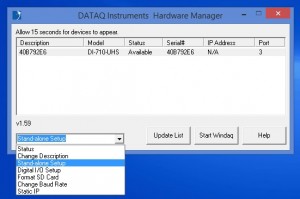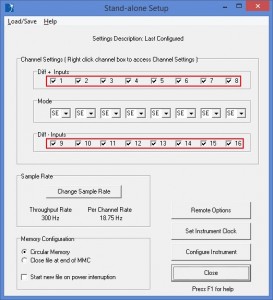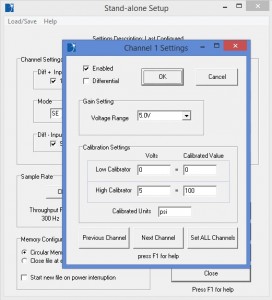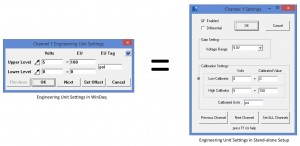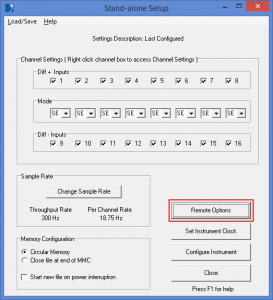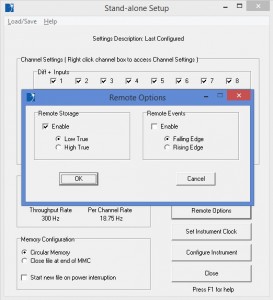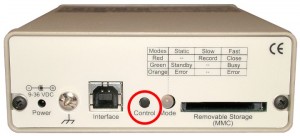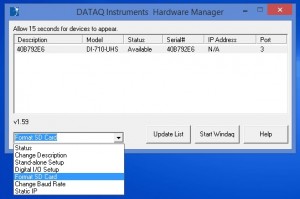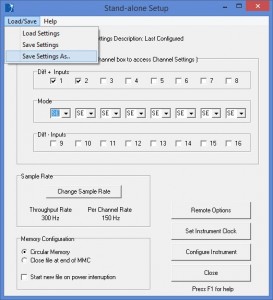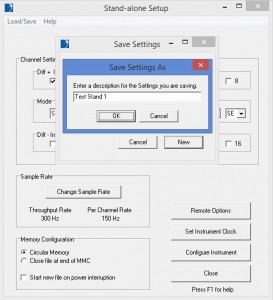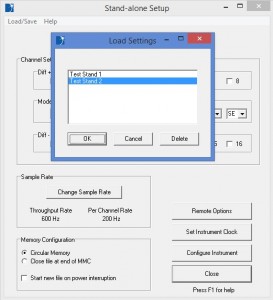DATAQ Instruments’ DI-710, DI-718B and DI-718Bx series data loggers include a stand-alone option. A built-in SD memory card slot allows you to acquire data to a standard SD card (2GB max. capacity), without being tethered to a PC.
When setting up your instrument to acquire data in stand-alone mode, there are a few key points to keep in mind.
Stand-alone Data Acquisition and PC-based Data Acquisition are Mutually Exclusive
First, you cannot record data to your PC hard drive, and to a SD memory card at the same time. Moreover, configuration settings in WinDaq (scaling values, sample rate, channel annotation, etc.) do not carry over from WinDaq when recording data to the SD memory card in stand-alone mode.
To enable/disable channels, scale those channels to display engineering units, and set the sample rate, you’ll must launch the ‘Stand-alone Setup’ application from the DATAQ Instruments Hardware Manager.
To display a channel settings window, right-click on the desired channel check-box.
Here you can enter scaling values in a similar manner to ‘Engineering Unit Settings’ in real-time WinDaq.
While the terminology is slightly different, the values entered to display engineering units are the same.
Remote Storage and Stand-Alone Setup
When acquiring data to a SD memory card, the Remote Storage feature is also configured in Stand-alone Setup.
You can enable or disable the Remote Storage and/or Remote Events options, and choose to record on high or low, or insert events on the falling or rising edge.
Note that even with the Remote Storage option enabled, you’ll need to press and hold down the ‘Control’ button for approximately one second (until the LED goes dim) to initiate the recording.
Once the recording is initialized using the ‘Control’ button, the remote pin is used to control the flow of data to file.
Formatting the SD Memory Card
To format the SD card initially, you’ll need to press and hold down the ‘Control’ button for approximately 7 seconds.
Once the initial format is complete, subsequent formatting can be done from the DATAQ Instruments Hardware Manager.
Load/Save Settings in Stand-alone Setup
Once configured, you can save your setup by choosing ‘Save Settings As’ from the ‘Load/Save’ pull-down menu, in the upper left-hand corner of the Stand-alone Setup window.
You can save as many setups as you’d like, giving each an application-specific name.
To load saved setups, simply choose ‘Load Settings’ from the ‘Load/Save’ pull-down menu.


 View Cart
View Cart sales@dataq.com
sales@dataq.com 330-668-1444
330-668-1444