Installing WinDaq UtilityPack
There are two components needs to be installed. WinDaq UtilityPack and WinDaq. Please install WinDaq based on your instruments' requirement
How to Enter the Key to Your Device
You should have a key when you order WinDaq UtilityPack, please follow the steps below to activate it:
1. Run WinDaq Dashboard
2. Select the device from the list
3. Follow Dashboard->Help->Unlock Device to enter the key
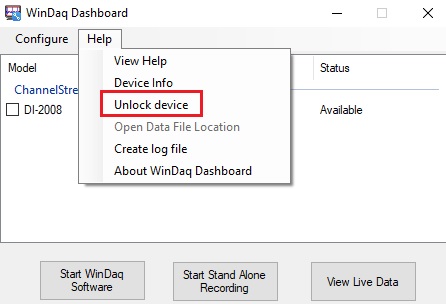
To Start WinDaq UtilityPack Addons
To invoke any WinDaq UtilityPack addon, start WinDaq, confire it properly first, highlight or select a channel you wish to apply the addon, in the following screen, channel 4 is selected, then follow WinDaq->View->Add-ons-> to invoke the addon, in the following screen, Magic Meter is started on Channel 4 by default. WinDaq configuration should not be modified once WinDaq addon starts to stream data. Pause the addon before changing WinDaq configuration, or some addon may terminate.
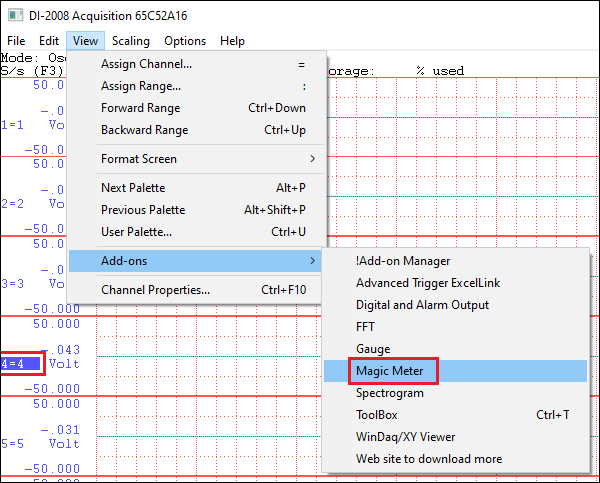
Visit following individual addon page for more instruction
- Fast Fourier Transform (FFT) Live Display
- Waterfall Spectrogram Live Display
- Magic Meter Live Display
- Analog Gauge Live Display
- Programable Digital Outputs
How to Create a Math Expression
Math expression can be used in MagicMeter, Gauge and Programmable Digital and Alarm Output WinDaq addons- How to Add Signals to the Math Expression in Programable Digital Output
- To use readings from a channel, use CH notation, and the number matches what you see in WinDaq. In the following example, CH3, CH6, CHA4 and CHA7 are available to use
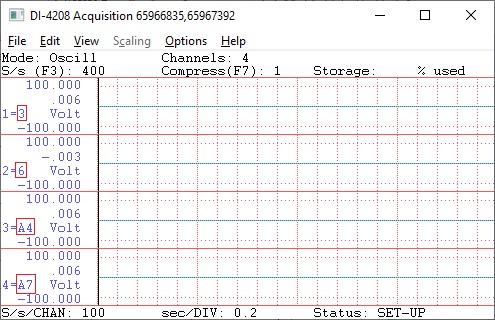
- To use an earlier reading from a channel, add [T-n] after CH, where n represents the sample interval, n<=16. For example CH1 is the latest reading from channel CH1, CH[T-1]1 is the reading from CH1, one sample interval earlier, CH[T-2]2 is the reading from CH2, two sample intervals earlier.
- The reading from channels matches the engineering unit of WinDaq
- For examples
- (CH1*CH2)>40, can be used to calculate the power consumption based on the readings of voltage on channel CH1 and current on channel CH2
- (CH1-CH[T-1]1)>1 will catch a sudden change of greater than 1(V) on channel CH1
- CH1>1 triggers when channel CH1 is higher than 1(V)
- CH1>1 & CH2<1 triggers when channel CH1 is higher than 10 AND channe CH2 is lower than 1
- True Math Operators
- Operators include
+ Addition - Subtraction and unary minus * Multiplication / Division ^ Power % Modulo & Logical AND | Logical OR ! Logical NOT > Greater >= Greater or equal < Smaller <= Smaller or equal != Not equal == Equal - Math functions includes: abs, sqrt, ceil, log10, sum, max, min, round
- The math equation parser uses standard English (United States) notation without the present of digital grouping symbol, the decimal point must be "." (period) instead of "," (comma).
- Operators include
-
To use the data-window derived results in MagicMeter and Gauge, use MIN, MAX, AVE, FREQ, RMS and ACRMS to represent Min, Max, Average, Frequency, RMS, and ACRMS in the expression, i.e, CH1ACRMS returns the ACRMS reading of channel 1 in the sampling window, CH2MIN returns the minimum reading of Channel 2 inside the sampling window
How start UtilityPack tools automatically when WinDaq starts
- Check out WinDaq UtilityPack Auto-Start
Limitations
- WinDaq addons fetches data from WinDaq's internal memory pool, if an addon, especially FFT and Spectrogram, needs more data than the pool holds, it will not work
- Instead of monitoring EVERY data points, WinDaq addons fetch data at a rate of 20-50Hz, meaning not ALL data points not being monitored or displayed
Errors of WinDaq UtilityPack
- If you see error message or needs to locate the configuration file, please click here for more info


 View Cart
View Cart sales@dataq.com
sales@dataq.com 330-668-1444
330-668-1444